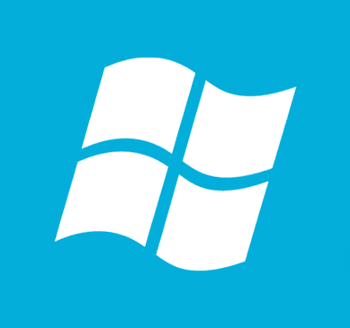Ever wanted to shutdown a computer without going to the start menu? Or do you find it a burden to do so? In this tutorial, I will be showing you how this is possible.
In this example, I will be showing you how to force shutdown your computer in 10 seconds, using the following line:
shutdown -s -f -t 10
Well, you may ask, what does the line above means? Well, this shortcut will actually uses the shutdown function, where “-s” will call for the shutdown of the computer, “-f” is to force applications to end without telling the users and “-t xxx” is the countdown time (in seconds) before the computer shuts down in xxx seconds. You can actually set “-t 00” to shutdown the computer immediately. There are actually more arguments for the shutdown function, which can be found by typing “shutdown /?” in the command prompt.
Steps
1) Right-click on your desktop. Go to New > Shortcut. A “Create Shortcut” window would appear.
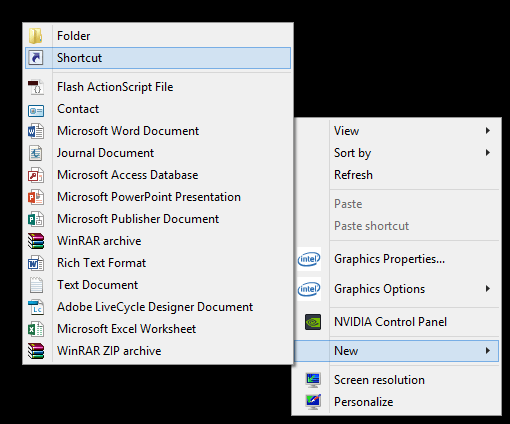
2) Type “shutdown -s -f -t 10” in the location textbox. Click Next.
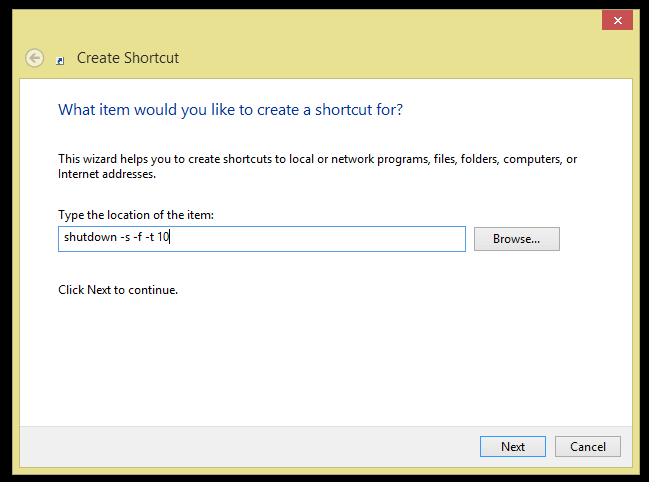
3) Rename shutdown.exe to Shutdown. Click Finish.
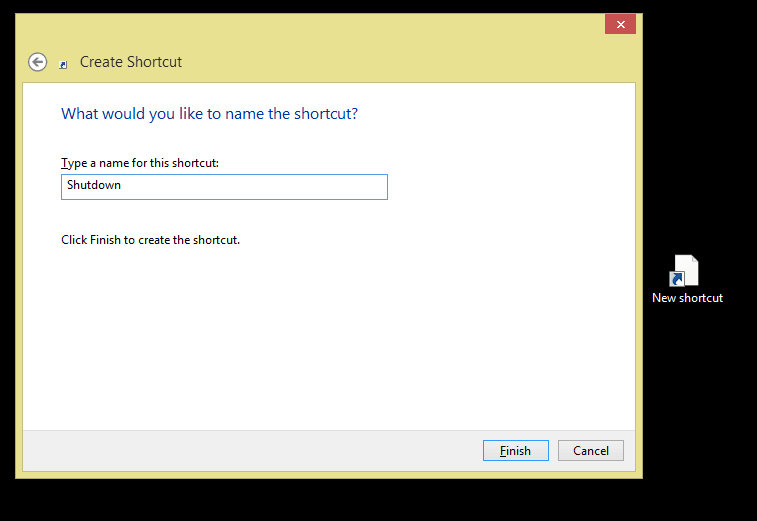
4) The shortcut should look something like this:

By double clicking on this shortcut, you’ll be able to shutdown your computer in 10 seconds!
What if…
What happens when you accidentally clicked on the shutdown button? Is it possible to cancel the shutdown? The answer is yes, if you have not set the time to 0. To abort the shutdown, start the command prompt. Type the following to abort the shutdown countdown:
shutdown -a
And viola! The shutdown process will be cancelled.