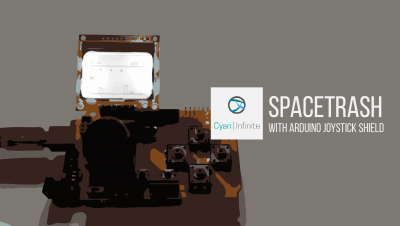In this tutorial, we will be configuring the Virtualbox’s Network Adapter Settings so as to make the VM (Virtual Machine) accessible from all machines on your network.

You can use up to 4 network adapters in VirtualBox , but usually one would suffice. By default, Adapter 1 will be enabled in the Network settings of the (virtual) machine you have created, which would be attached to NAT. NAT is enough for browsing the Web, downloading files and viewing e-mail inside the VM, but the IP address assigned to the VM is only recognizable within your host computer.
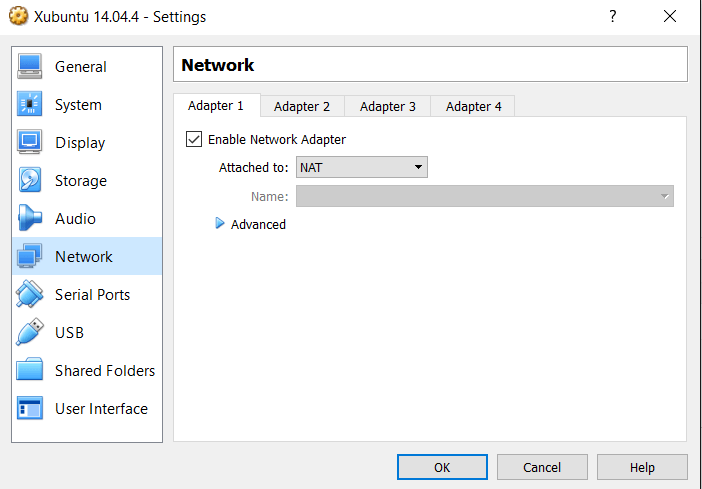
So, in order to allow to the other machines on your network to be able to see your VM, change the ‘Attached to’ from NAT to Bridged Adapter. With this, your Virtual Machine will be able to access your network through your computer’s network adapter & will be assigned a separate IP address from your main/host computer by the router. (In other words, your Virtual Machine will be seen as a separate/independent machine in the network, as it would be exchanging network packets directly using your computer’s network card)

Sources: